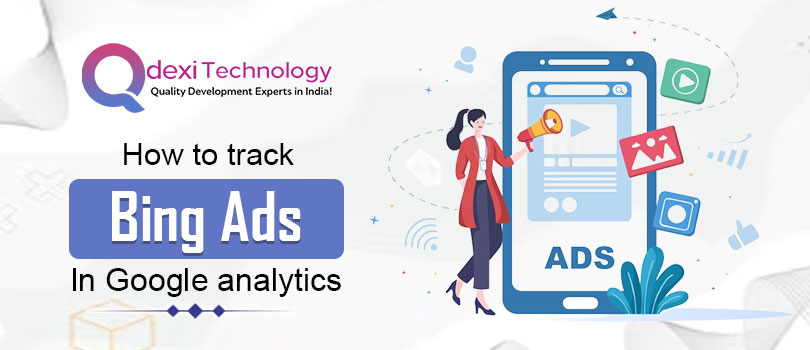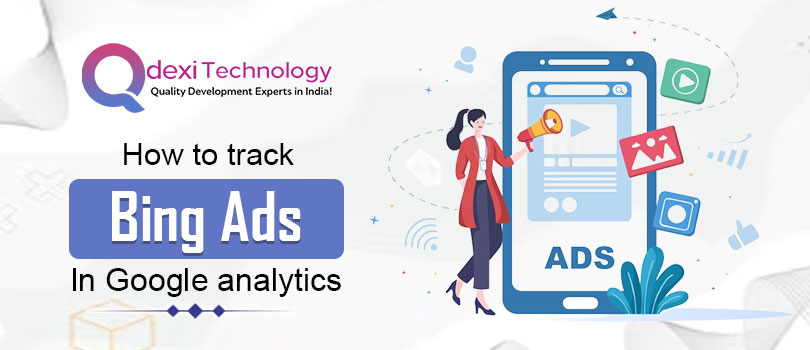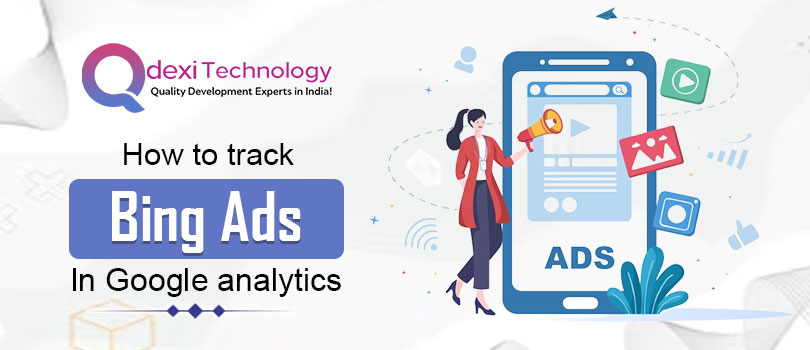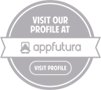As a business owner or digital marketer, tracking the performance of your Bing Ads campaign is essential to measuring its success. By analyzing the data, you can make informed decisions about your
Bing Ads services and bing business strategies. Google Analytics is a powerful tool that can help you track your Bing Ads campaign and gain insights into your audience's behavior. In this blog post, we will explain how to track Bing Ads in Google Analytics.
Step 1: Connect Bing Ads and Google Analytics
The first step in tracking Bing Ads in Google Analytics is to connect your Bing Ads account to your Google Analytics account. To do this, follow these steps:
Log in to your Bing Ads account and go to the "Accounts & Billing" tab.
Click on "Linked Accounts" and then "Google Analytics."
Follow the prompts to connect your Bing Ads account to your Google Analytics account.
Once you have connected your accounts, Bing Ads will begin sending data to Google Analytics, which you can use to track your campaign's performance.
Step 2: Create a Bing Ads Campaign
Before you can track your Bing Ads campaign in Google Analytics, you need to create a Bing Ads campaign. If you have already created a campaign, you can skip to the next step.
To create a Bing Ads campaign, follow these steps:
Log in to your Bing Ads account and click on "Campaigns."
Click on "Create Campaign" and select the type of campaign you want to create.
Follow the prompts to create your campaign, including setting your budget, selecting your target audience, and creating your ad copy.
Step 3: Set up Conversion Tracking in Bing Ads
To track your Bing Ads performance in Google Analytics, you need to set up conversion tracking in Bing Ads. This will allow you to see how many people are clicking on your ads and taking action on your website, such as making a purchase or filling out a form.
To set up conversion tracking in Bing Ads, follow these steps:
Log in to your Bing Ads account and click on "Conversion Tracking."
Click on "Create Conversion Goal" and follow the prompts to set up your conversion tracking.
Once you have set up your conversion tracking, Bing Ads will begin sending data to Google Analytics.
Step 4: Track Bing Ads in Google Analytics
Now that you have connected your Bing Ads account to your Google Analytics account, created a Bing Ads campaign, and set up conversion tracking in Bing Ads, you can start tracking your Bing Ads performance in Google Analytics.
To track your Bing Ads performance in Google Analytics, follow these steps:
Log in to your Google Analytics account and go to the "Acquisition" tab.
Click on "Campaigns" and then "All Campaigns."
Here, you will see a list of all your campaigns, including your Bing Ads campaign.
Click on your Bing Ads campaign to view its performance data.
You can use the data in Google Analytics to gain insights into your audience's behavior, such as which pages they are visiting, how long they are spending on your website, and whether they are converting into customers.
Conclusion:
Tracking your Bing Ads performance in Google Analytics is essential to measuring your campaign's success and making informed decisions about your Bing Ads services and
bing business strategies. By following these simple steps, you can connect your Bing Ads account to your Google Analytics account, create a Bing Ads campaign, set up conversion tracking in Bing Ads, and start tracking your Bing Ads performance in Google Analytics. By using the data in Google Analytics, you can gain insights into your audience's behavior and optimize your campaign for better results.